👾 Minefriends User Guide
Before we begin, it is important to note that:
- Minefriends is not affiliated with Minecraft, Mojang Studios or Microsoft in any way.
- Minefriends is an independently developed software. It is not a product owned by Mojang Studios or Microsoft.
- Team Minefriends do not own Minecraft, in whole or in part.
Ever asked your friends to play Minecraft together only to be blue-ticked? Well, Minefriends is here for you. Minefriends is an address book for you to find friends to play Minecraft multiplayer with, at the right time, with the right game modes and on the right servers.
This user guide will help you get started with Minefriends and get to know what it can do for you. The guide is meant for Minecraft players who are familiar with the game and how multiplayer in Minecraft works. No other technical knowledge is required.
How to read this guide
- Text in blue are links. You can click on them to navigate to different parts of the guide.
- Text in bold are used to place emphasis on certain things. They are noteworthy and important.
- Text in
thisare related to commands and names of things (proper nouns) in Minefriends. - Tables are used to provide better organisation of command syntax for easy understanding.
- Text in a blue box is used to give important additional information about an aspect of Minefriends.
Table of contents
To navigate to see a particular command, you can click on the link in blue.
- Getting started
- User interface breakdown
- Managing your Minecraft friends
- Other features
- FAQ
- Summary of commands
- Glossary
Getting started
- Ensure you have Java
11or above installed in your Computer. - Download the latest
minefriends.jarhere. - Create a folder called
Minefriends. - Put the
minefriends.jarfile inside the folder. - Double-click the file to start the app. A window similar to the one below should appear in a few seconds.
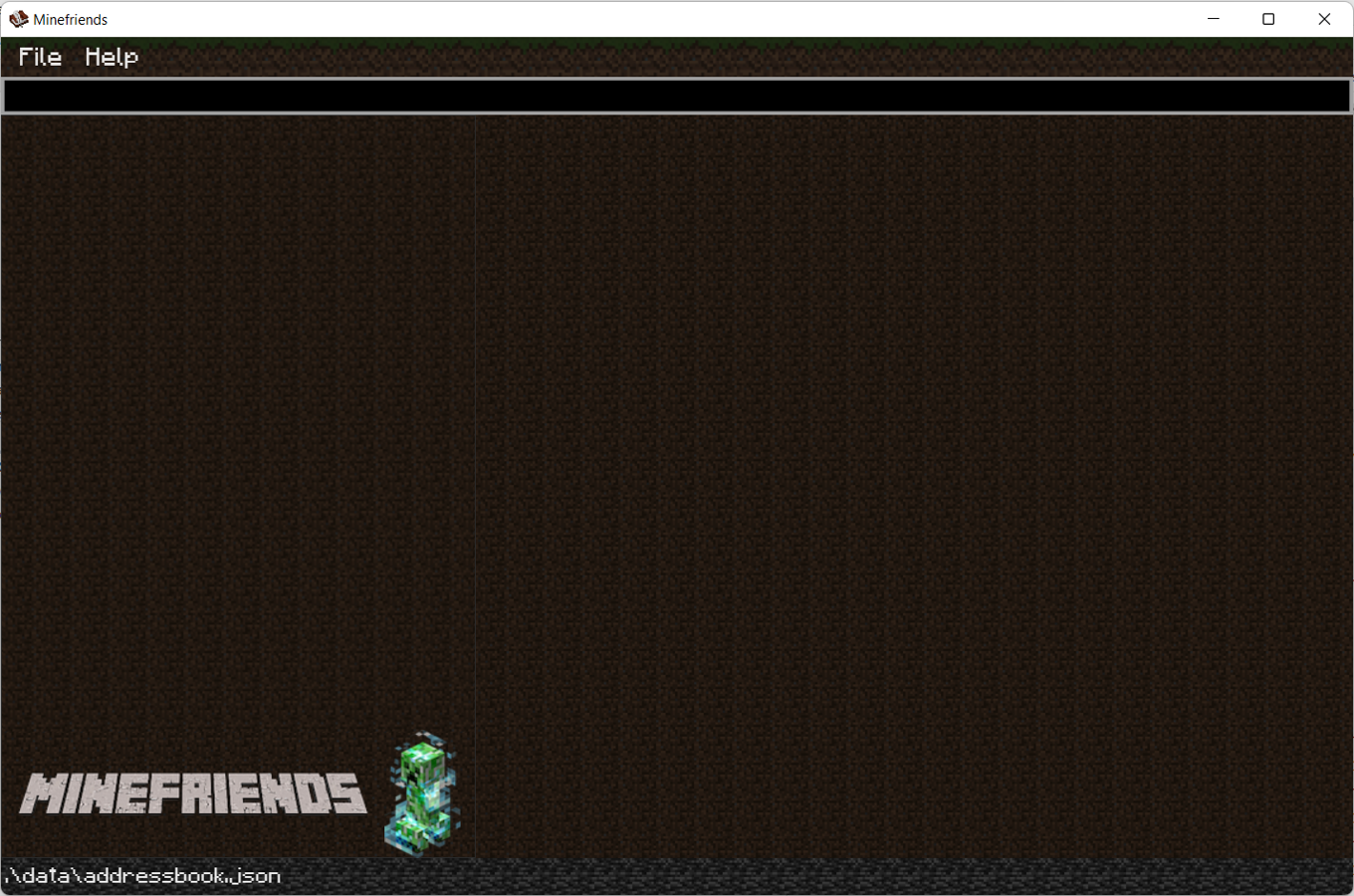
Important Note:
The window is empty because no friends have been added yet. Adding more friends will change the look of the window.
- Type the command in the command box and press Enter to execute it. e.g. typing
helpand pressing Enter will open the help window.
Some sample commands you can try out:
list: Lists all of your friends.addn/Victoria Tan m/vicky12345 p/85355255 e/vic@gmail.com a/123, Jurong West Ave 6, #08-111:
Adds a friend namedVictoria Tanto your friend list.delete3: Deletes the 3rd friend shown in your current friend list.
Refer to the Managing your Minecraft friends below for details of each command.
User interface breakdown
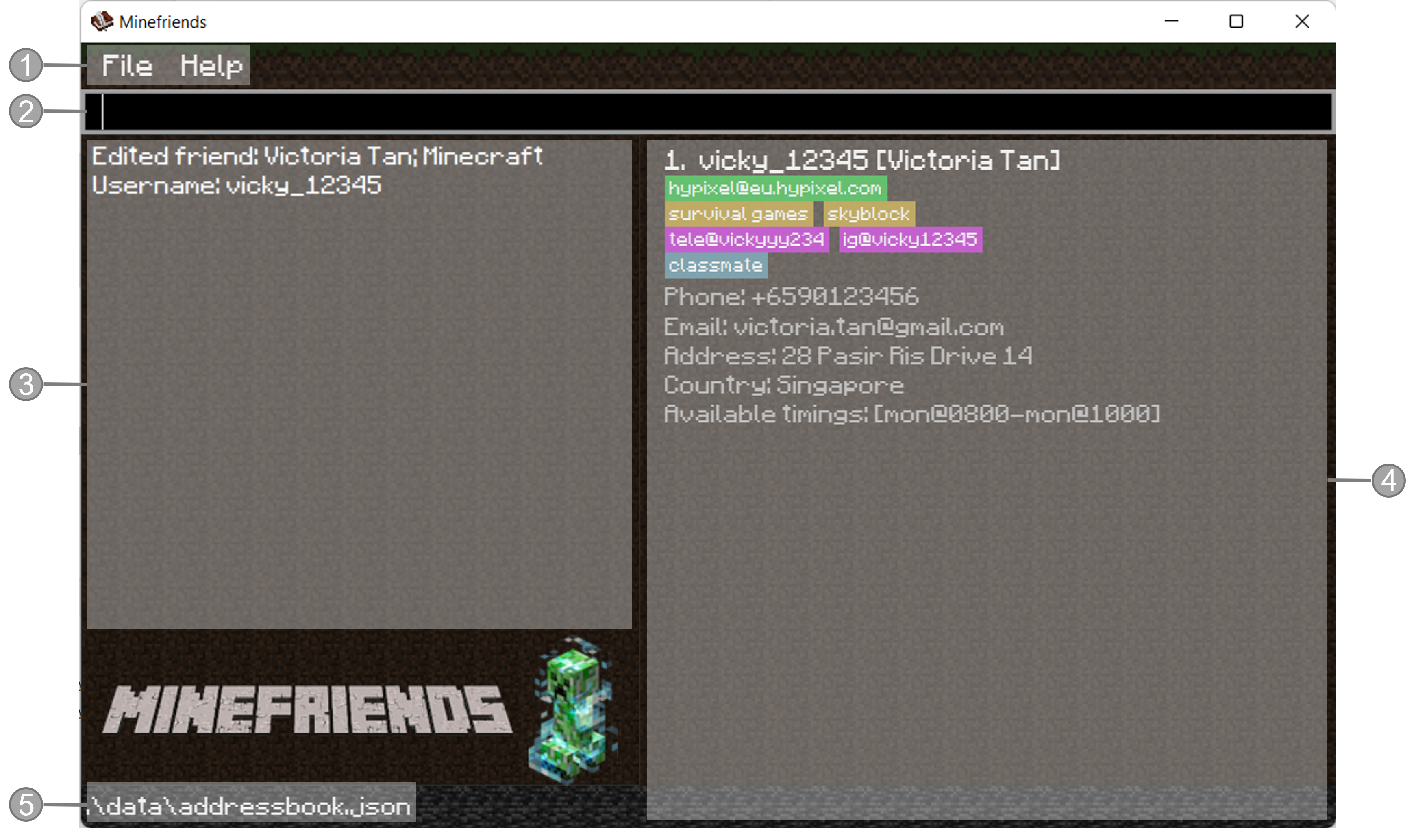
- Topbar. You can find access the help screen here.
- Command box. You can type in your commands here.
- Command result display You can see the results of your command execution here.
- List of friends You can see all your Minecraft friends listed here.
- Data file name You can see where the data is being loaded from.
Managing your Minecraft friends
Command format legend:
-
You need to replace the
UPPER_CASEfields with your desired words.
e.g. inadd n/NAME m/MINECRAFT_NAME, you can replaceNAMEandMINECRAFT_NAMEwith names of your choice.
e.g.add n/Amy Bee m/amybee123 -
Items in square brackets are optional and can be left out.
e.g.n/NAME [t/TAG]can be used asn/Amy Bee t/friendor asn/Amy Bee. -
For items with a
*, you can provide more than one of such item.
e.g.n/NAME [t/TAG]*can be used asn/Amy Bee,n/Amy Bee t/friendorn/Amy Bee t/friend t/bestie. -
You can provide the fields in any order.
e.g. if the command specifies the fields to be in the ordern/NAME p/PHONE_NUMBER, arranging them in an alternative order such asp/PHONE_NUMBER n/NAMEis also acceptable. -
Extra words for standalone commands (such as
help,list,exitandclear) will be ignored.
e.g. if the command specifieshelp 123, it will be interpreted ashelp.
Viewing help: help
Format: help
In the Help window, upon choosing a specific command, a description
and an example will be shown for that specific command along with the
specific parameters for that command.
Important Note:
-
The help window will be launched automatically on startup for new users (or if you do not have the file data/addressbook.json) to view the commands available in Minefriends.
-
Subsequent launches of Minefriends will not show the help window on launch.
Example:
Upon typing help or clicking on the help option, a help window
as such will appear:
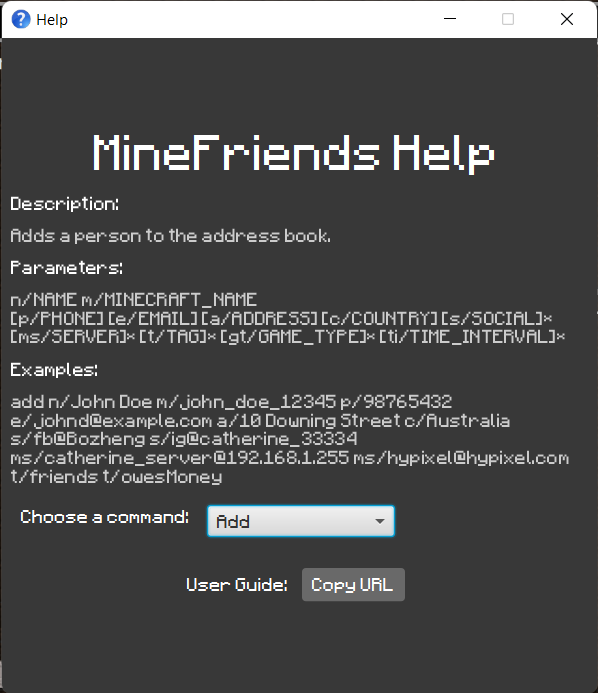
You can choose a specific command by clicking on the drop-down menu in order to view the information for that command.
Adding a friend: add
Format (fields in [ ] are optional, * indicates multiple entry): add n/NAME m/MINECRAFT_NAME [p/PHONE_NUMBER] [e/EMAIL] [a/ADDRESS]
[c/COUNTRY] [ms/MINECRAFT_SERVER]* [s/SOCIAL_HANDLES]* [t/TAG]* [gt/GAME_TYPE]* [ti/TIME_INTERVAL]*
This command allows you to add a person to your friend list.
Details of each field:
The following table lists all the fields that you can include when you add your friends, it also provides you with additional information for your understanding.
| Field | Command | Status | Explanation |
|---|---|---|---|
| Name | n/NAME |
Compulsory | Name of your friend |
| Minecraft name | m/MINECRAFT_NAME |
Compulsory, Unique | In-game username of your friend. Minecraft usernames cannot contain spaces. Minecraft usernames are used to identify your friends uniquely in Minefriends (and Minecraft too), so they must be unique. If you type in add n/John Doe without the friend’s Minecraft name, there will be an error thrown. Similarly, if you type in add m/johndoe123 without the friend’s name, there will be an error thrown. |
| Phone Number | [p/PHONE_NUMBER] |
Optional | Contact number of your friend. |
[e/EMAIL] |
Optional | Email address of your friend | |
| Address | [a/ADDRESS] |
Optional | Physical address of your friend |
| Country | [c/COUNTRY] |
Optional | The country in which your friend resides in. There should not be any numbers in the country |
| Minecraft server | [ms/MINECRAFT_SERVER]* |
Optional, Multiple | The minecraft servers that your friend plays on. Minecraft servers are in the format of ServerName@ServerAddress. |
| Social Handle | [s/SOCIAL]* |
Optional, Multiple | The social media handles of your friend, such as their Instagram username, Telegram handle etc. Social handles are in the format of SocialMedia@Username. |
| Game Type | [gt/GAME_TYPE]* |
Optional, Multiple | Game types refer to the different ways to play multiplayer Minecraft. They can be anything, such as survival games, skyblock or creative. |
| Tag | [t/TAG]* |
Optional, Multiple | Tags are used to provide additional information about your friend. They can be anything, as long as there are no spaces and are alphanumeric. |
| Time Interval | [ti/TIME_INTERVAL]* |
Optional, Multiple | This refers to the timings in which your friend is available. Time interval comes in the format day@hhmm-day@hhmm, such as mon@2100-mon@2300, with the hours and minutes in 24-hour format. The first date-time being the start and the second date-time being the end of their availability period. day can be mon, tue, wed, thu, fri, sat or sun only. If the start and end time interval for a friend are the same, it is treated as one point in time at that exact moment. To indicate availability across the whole week, use mon@0000-sun@2359. |
Important note:
If more than one of the non-multiple fields are provided
eg. add m/vicky n/Victor n/Victoria
only the last one Victoria will be taken.
Examples:
Adding with a few fields
-
Before adding
add n/Amy Bee m/AmyBee123 p/85355255 e/amy@gmail.com a/123, Jurong West Ave 6, #08-111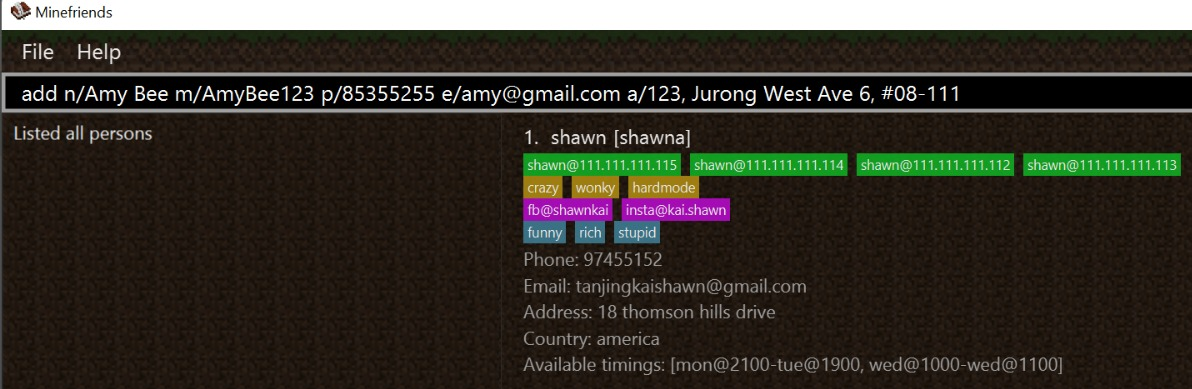
- After adding
add n/Amy Bee m/AmyBee123 p/85355255 e/amy@gmail.com a/123, Jurong West Ave 6, #08-111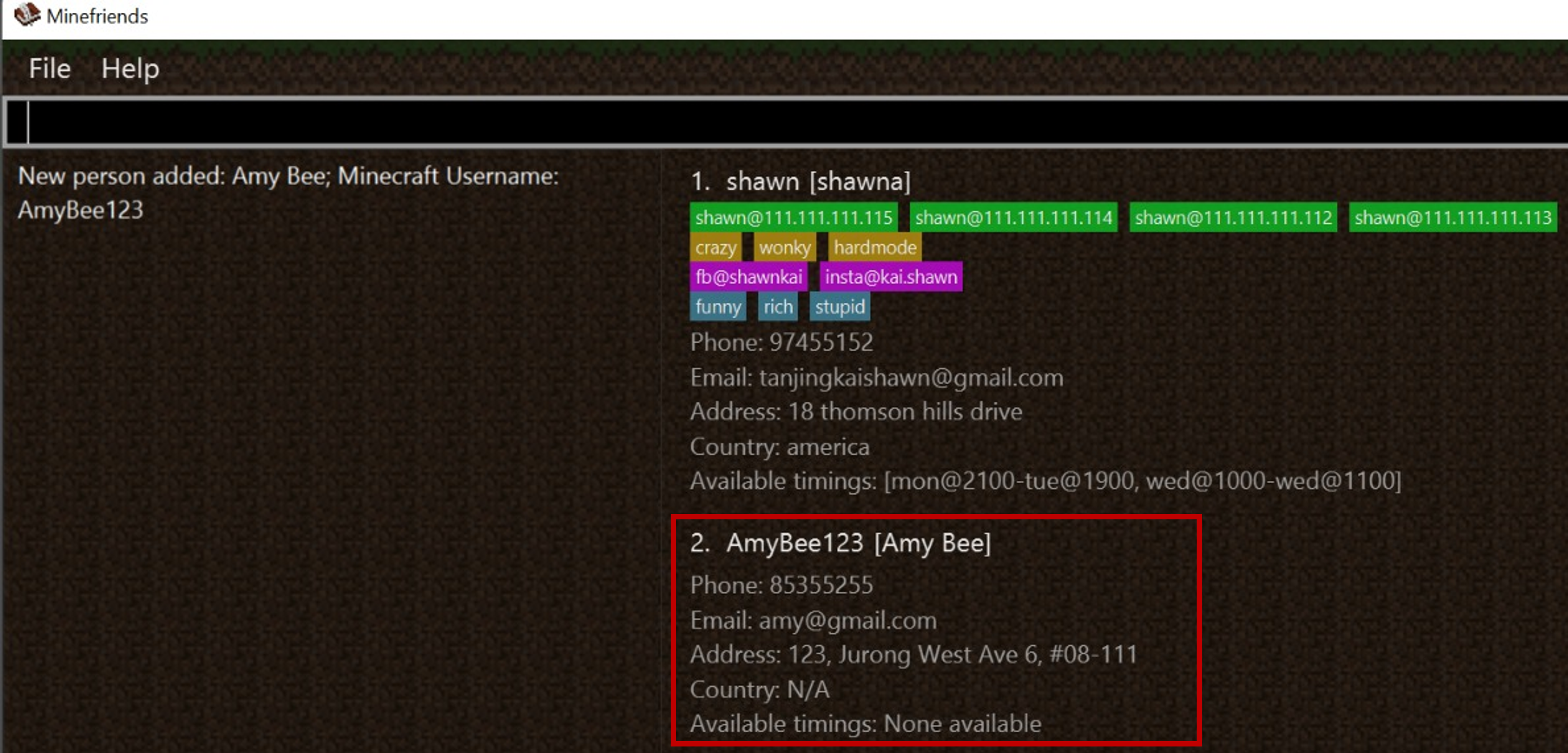
Adding with several optional fields
- Before adding
add n/john lee p/92990123 m/johnissmart a/20 colorado drive e/johnisgood@gmail.com c/China t/hot t/nice t/smart s/insta@HotJohn s/fb@JohnIsHot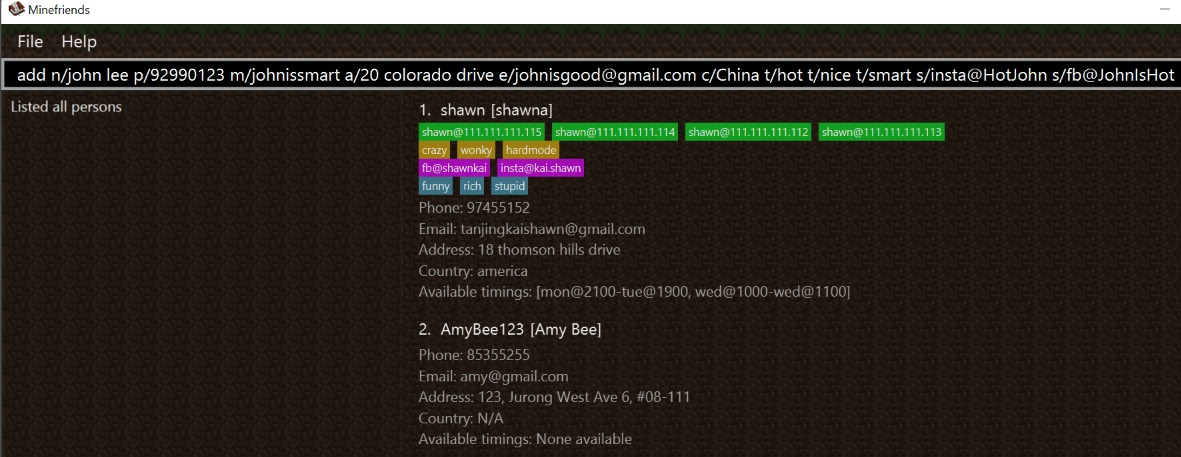
- After adding
add n/john lee p/92990123 m/johnissmart a/20 colorado drive e/johnisgood@gmail.com c/China t/hot t/nice t/smart s/insta@HotJohn s/fb@JohnIsHot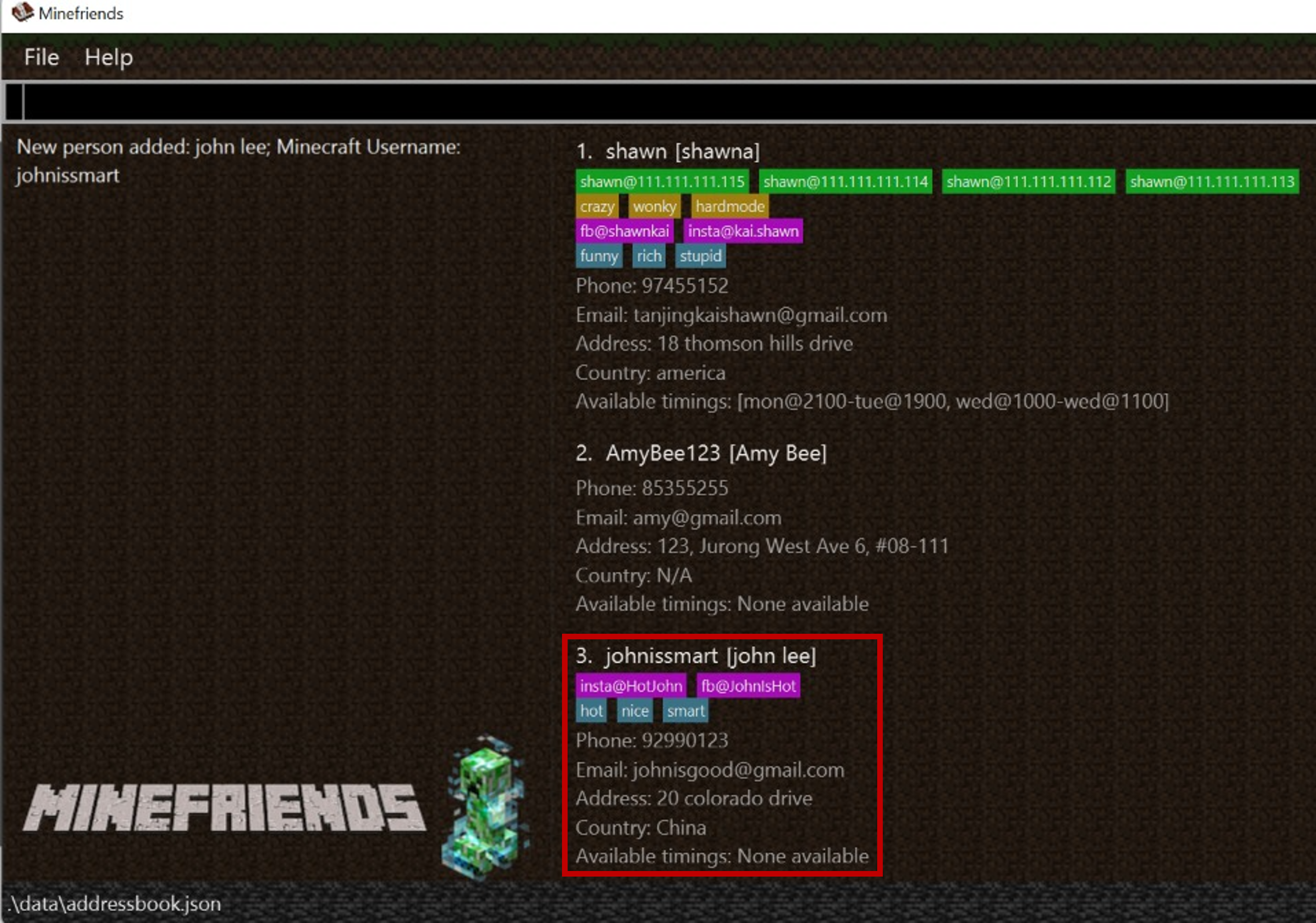
Editing a friend’s information: edit
Format: edit INDEX [n/NAME] [m/MINECRAFT_NAME] [p/PHONE_NUMBER] [e/EMAIL] [a/ADDRESS]
[c/COUNTRY] [ms/MINECRAFT_SERVER]* [s/SOCIAL_HANDLES]* [t/TAG]* [gt/GAME_TYPE]* [ti/TIME_INTERVAL]*
If you want to change an existing attribute of a friend, or fill in optional attributes that were not provided during the add process,
you can use the edit command to easily change that.
The following explains what you should do to edit a particular person.
- Edits the person at the specified
INDEX. The index refers to the index number shown in your displayed friend list. The index must be a positive integer 1, 2, 3, … - At least one field must be provided for editing.
- Existing values will be updated to the input values.
- You should not write an invalid index.
- If you have three friends in your friend list,
edit 4 ...will result in an error.
- If you have three friends in your friend list,
Important Note:
-
Editing a field with multiple entries will overwrite all existing values of that field.
e.g.edit 1 t/amigawill remove all existing tags of the first person and replace them with onlyamiga -
For fields with multiple entries, you can remove all the person’s information in that field by typing the prefix (eg:
t/) without including any information after the prefix.
Examples:
Editing only single-entry fields
Command: edit 2 p/91234567 e/amybee123@gmail.com
Edits the phone number and email address of the 2nd person in the list
to be 91234567 and amybee123@gmail.com respectively.
Before editing
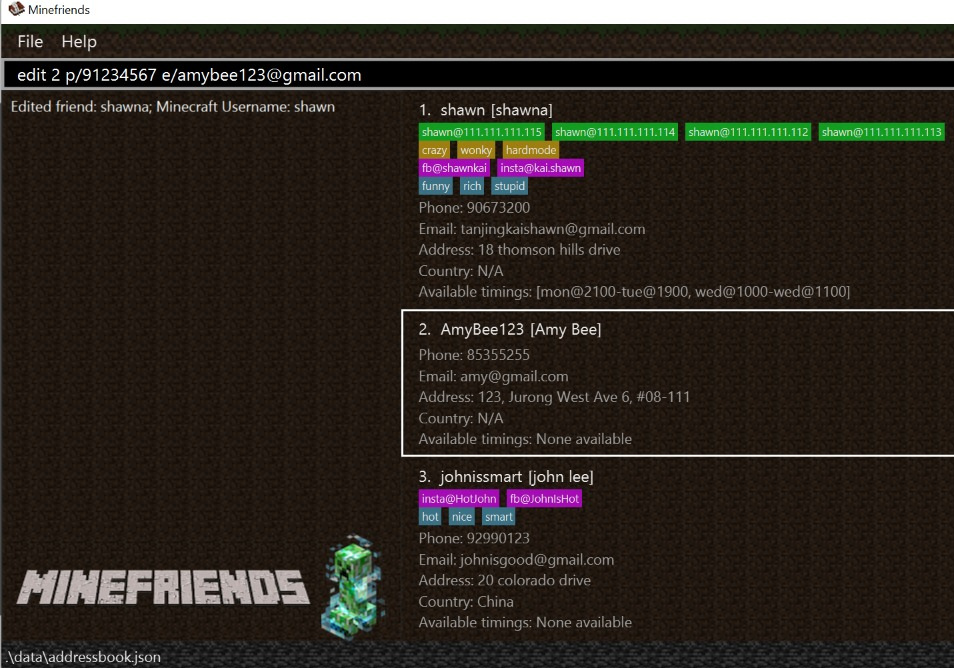
After editing
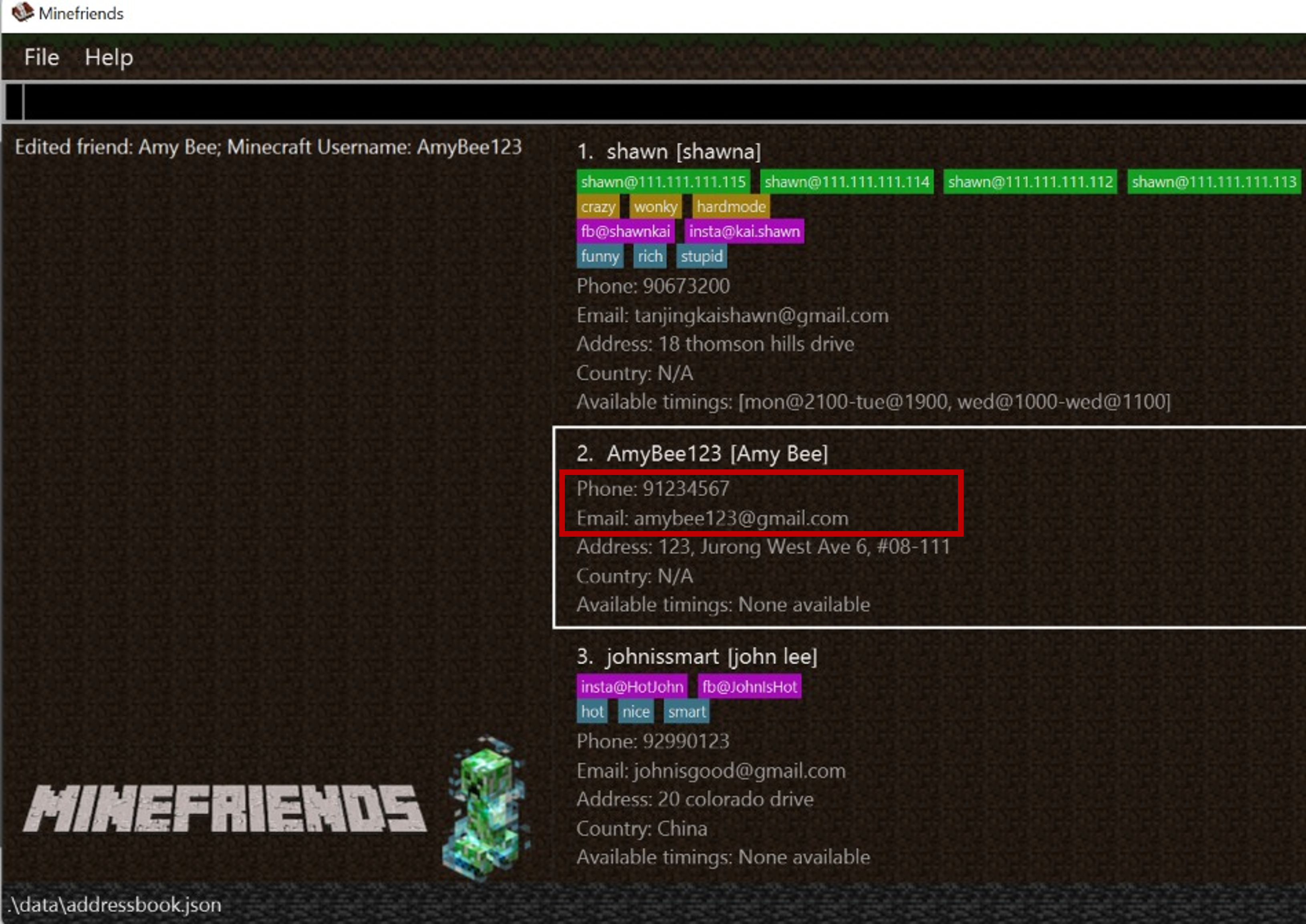
Editing both single-entry and multi-entry fields
Command: edit 2 n/Amy Bee t/
Edits the name of the 2nd person in the list to be Amy Bee
and clears all existing tags.
Before editing
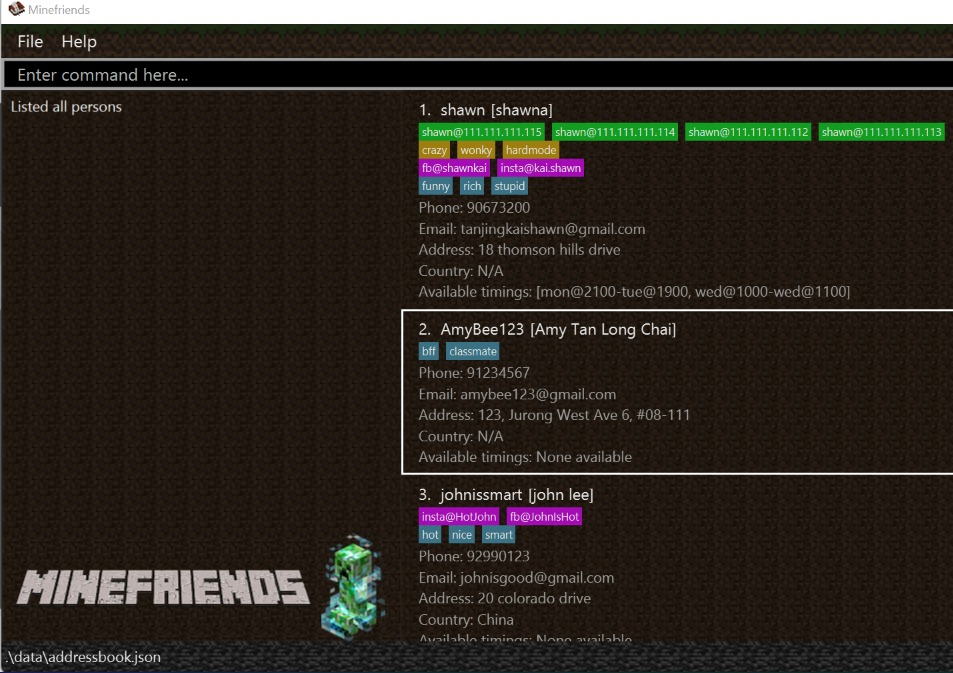
After editing
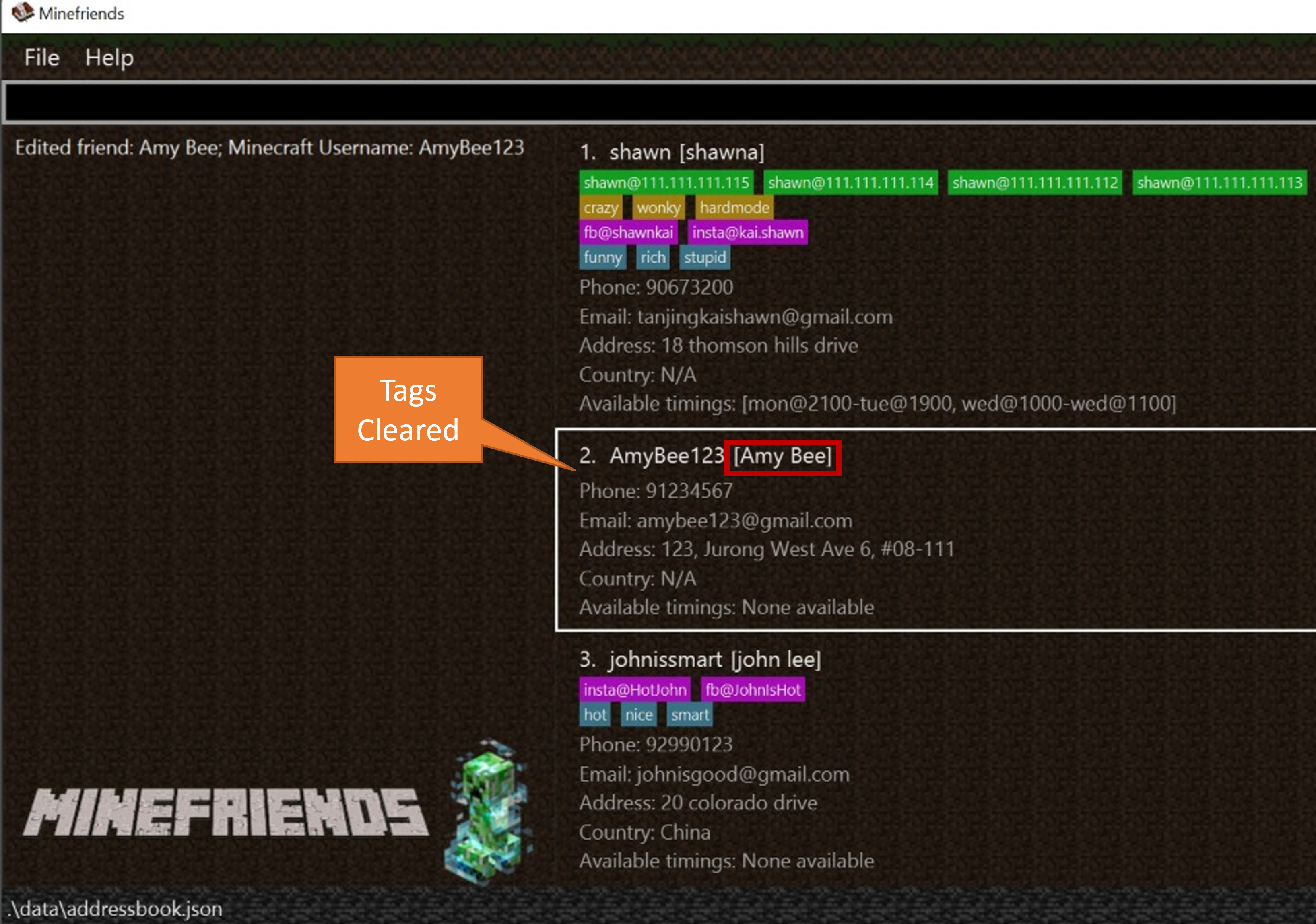
Deleting a friend: delete
Format: delete INDEX
You can remove a specified friend from your friend list.
- Deletes the friend at the specified
INDEXof your friend list. - The index must be a positive integer 1, 2, 3, …
- You should not write an invalid index.
- If you have three friends in your friend list,
delete 4will result in an error.
- If you have three friends in your friend list,
Example:
listfollowed bydelete 2deletes the 2nd friend in your friend list.
Before delete
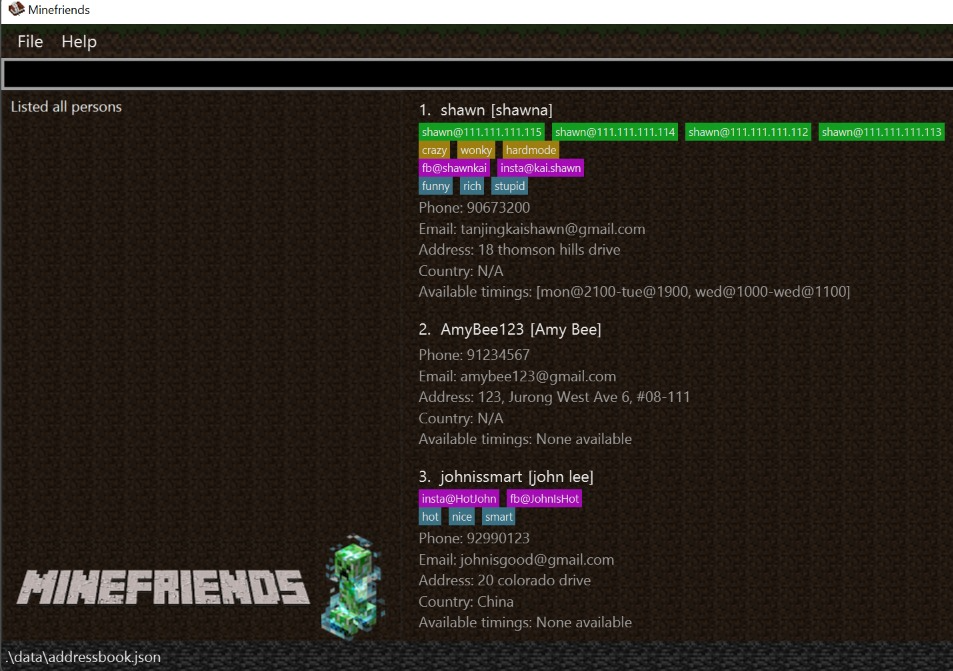
After delete
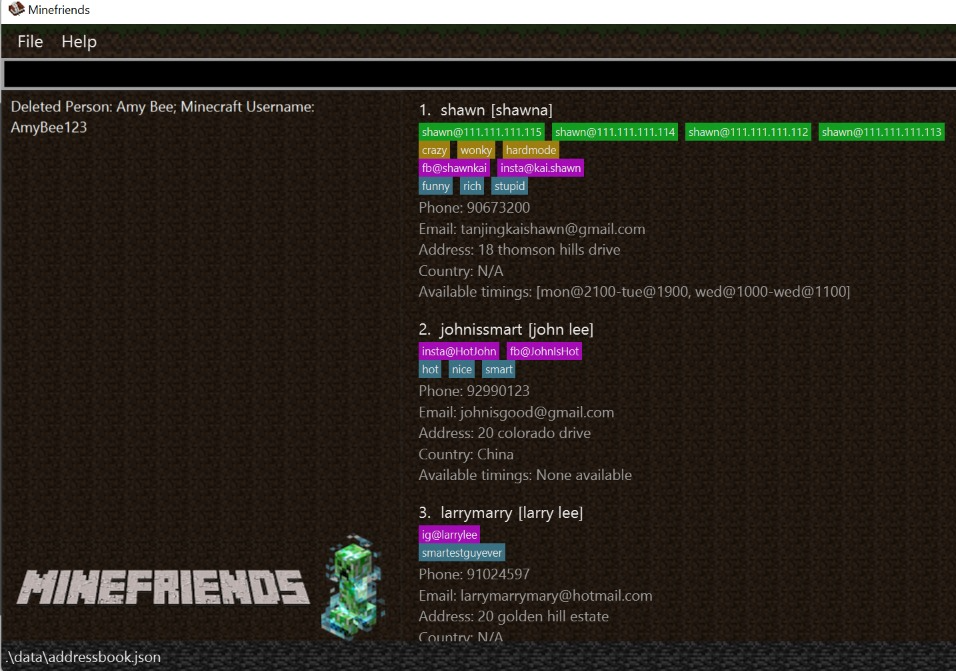
Locating friends by name: find
Format: find KEYWORD [MORE_KEYWORDS]
Finds friends whose names contain any of the given keywords. You can use this command if you remember their names. Otherwise, the suggest command is a better option.
-
The search is case-insensitive. (e.g.
amywill matchAmy)
Example:
find AmyreturnsamyandAmy Bee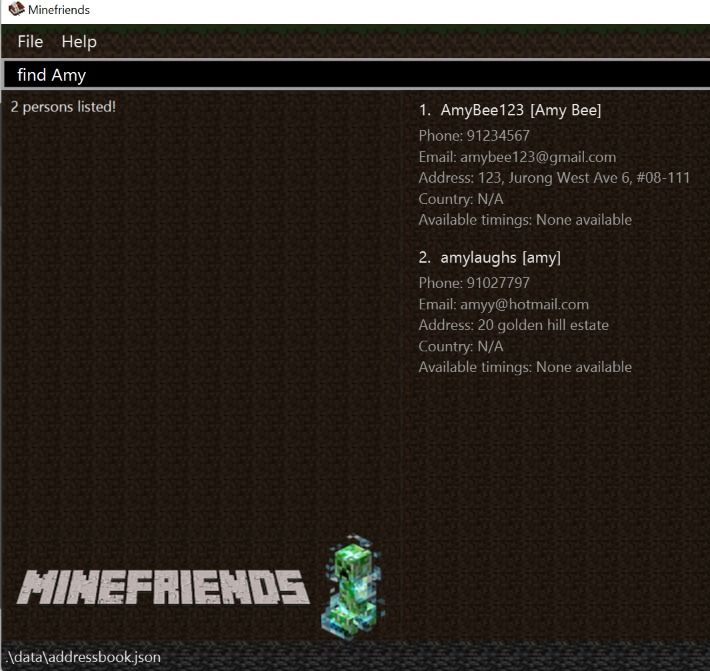
- The order of the keywords does not matter. e.g.
Amy Beewill matchBee Amy. - You can only search for someone’s name.
-
Only full words will be matched. (e.g.
Amwill not matchAmy) - Persons matching at least one keyword will be returned
(e.g.
Amy Tanwill returnAmy BeeandBenson Tan)
Example:
find amy bensonreturnsAmy BeeandBenson Tan
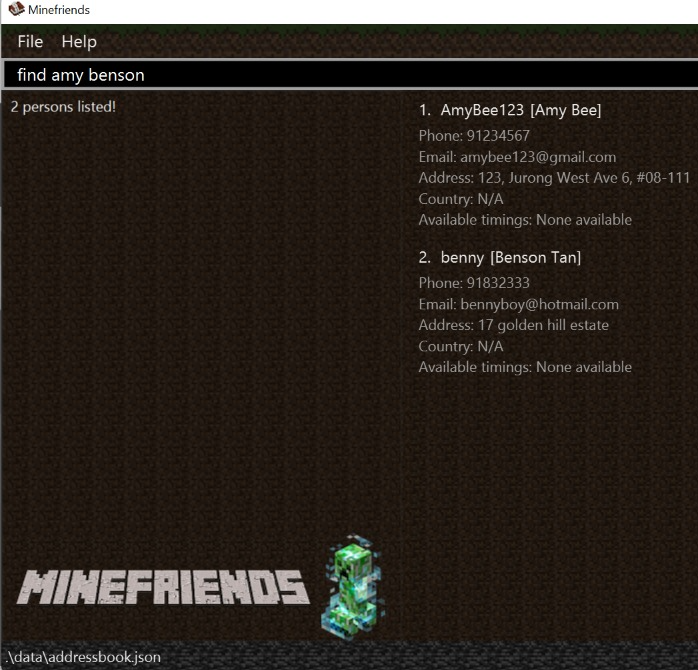
Suggest me a friend: suggest
Suggest friends to play with given a set of constraints. This command is very versatile. You can find friends based on any attribute of them, including their available timings to play.
Format: suggest [dt/DAY_TIME_IN_WEEK]* [k/KEYWORD]*
- At least one instance of either
DAY_TIME_IN_WEEKorKEYWORDmust be provided - The search is case-insensitive (e.g.
amywill matchAmy) - Keywords do not need to be in full (e.g.
justwill matchJustin) - The order of the keywords does not matter
- The
Keywordwill be matched against all attributes of a friend (eg. Name, Minecraft Name, Address etc.) - As long as some attribute of a friend contains the
Keyword, theKeywordis considered to have a valid match - All
Keywordmust be matched, but only 1DayTimeInWeekneeds to be matched - If you wish to find a friend playing at the same time as you, you can type in
suggest dt/now
Important Note:
When you type in suggest dt/now, Minefriends uses the current time shown on your computer/device
to search for friends playing at that current time.
Examples:
suggest dt/tue@2125 dt/sat@1200 k/Victoria k/Vicky
will return friends subjected to all of the following conditions:
- Is available at either Tuesday 9:25pm or Saturday 12:00pm
- Attributes contain the
KeywordVictoria(ignore case) - Attributes contain the
KeywordVicky(ignore case)
- A friend with name
Victoria Tanand Minecraft namevicky12345, who is available from Tuesday 7pm to 11pm will be matched - A friend with name
Victoria Tanbut no other attributes containingVickywill not be matched - A friend with name
Victoria Tanand Minecraft namevicky12345, who is only available from Sunday 1pm to 6pm will also not be matched
suggest k/Victoria
will return friends subjected to the only condition:
- Attributes contain the
KeywordVictoria(ignore case)
suggest dt/tue@2125
will return friends subjected to the only condition:
- Is available at Tuesday 9:25pm
If you type suggest dt/now on Sunday 8:00pm, you will return friends subjected to the only condition:
- Is available at Sunday 8:00pm
Listing all friends: list
Format: list
Shows a list of all of your Minecraft friends. This command
should be run after a suggest or find to list out all your friends.
A suggest or find will filter out your list of friends to produce of shorter list,
so list will list out all your friends again.
Example:
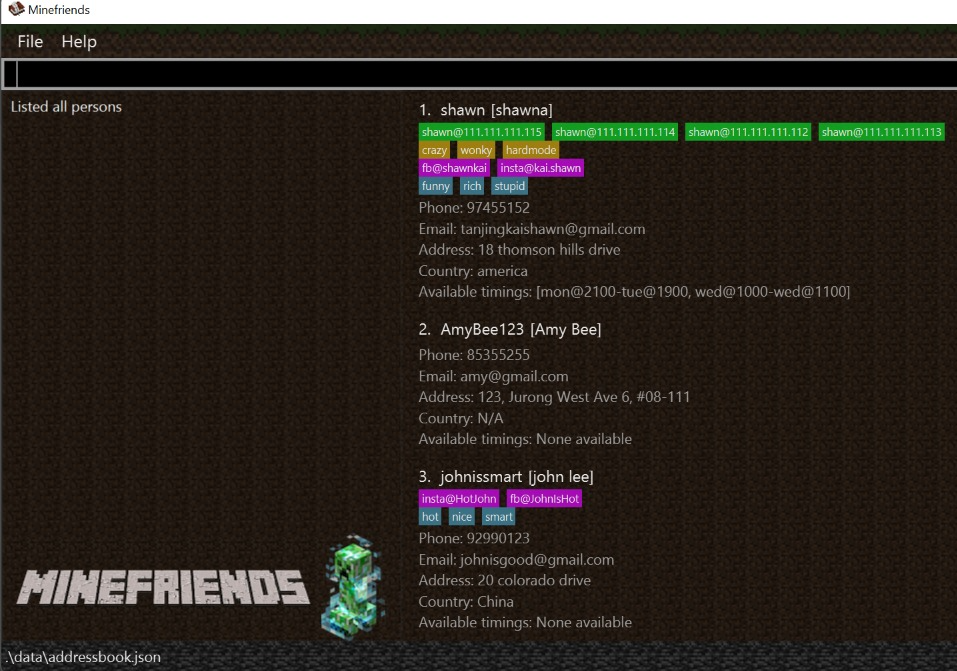
Clearing all entries: clear
Clears all entries from your friend list.
Format: clear
Exiting the program: exit
Exits the program.
Format: exit
Other features
Autocomplete
Minefriends supports autocomplete for all commands. Simply press the TAB or ENTER key to autocomplete the command.
The following picture shows the autocomplete feature in action:
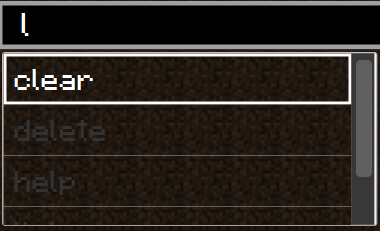
In order to navigate the list of autocomplete suggestions, you can either use the UP and DOWN arrow keys,
or simply click on the desired suggestion.
Saving the data
Minefriends data are saved in the hard disk automatically after any command that changes the data. There is no need to save manually.
FAQ
Q: How do I transfer my Minefriends data to another Computer?
A: Install the app in the other computer and overwrite the empty data file it creates with the file that contains the data of your previous Minefriends home folder.
Q: What is the recommended window size?
A: The recommended window size is 1280 x 720 pixels, anything smaller may cause the UI to be distorted.
Q: How long can the parameters be?
A: As long as you want, however please note that the UI will be distorted if these parameters are too long.
Q: Why do I need to press Enter twice to input the command?
A:
Unfortunately, this is a limitation of ControlsFX, which is a third party library for the autocomplete feature.
The first Enter key press will trigger the autocomplete feature,
the second Enter key press will execute the command.
Command summary
| Action | Definition | Format | Examples | |
|---|---|---|---|---|
| Add | Adds a new friend into Minefriends | add n/NAME m/MINECRAFT_NAME [p/PHONE_NUMBER] [e/EMAIL] [a/ADDRESS] [c/COUNTRY] [ms/MINECRAFT_SERVER]* [s/SOCIAL_HANDLES]* [t/TAG]* [gt/GAME_TYPE]* [ti/TIME_INTERVAL]* |
add n/Benson m/benson01 p/92881083 e/bensontan@hotmail.com a/ 4 Leith road s/ig@bensontan01 t/bff |
|
| List | Lists out all of your friends in Minefriends | list |
||
| Edit | Change some details of a certain friend | edit INDEX [n/NAME] [m/MINECRAFT_NAME] [p/PHONE_NUMBER] [e/EMAIL] [a/ADDRESS] [c/COUNTRY] [ms/MINECRAFT_SERVER]* [s/SOCIAL_HANDLES]* [t/TAG]* [gt/GAME_TYPE]* [ti/TIME_INTERVAL]* |
edit 2 n/Amy Bee t/ |
|
| Find | Find a certain friend (or friends) by their names | find KEYWORD [MORE_KEYWORDS]* |
find Amy Benson |
|
| Delete | Delete a certain friend from Minefriends | delete INDEX |
delete 3 |
|
| Suggest | Filter out friends by keywords or by a day and time | suggest [dt/DAY_TIME_IN_WEEK]* [k/KEYWORD]* |
suggest dt/tue@2125 dt/sat@1200 k/Victoria k/Vicky |
|
| Clear | Clear all friends from Minefriends | clear |
||
| Exit | Leave the application | exit |
||
| Help | Get help on how to use the application | help |
Glossary
Minecraft-related terminologies
| Terminology | Definition |
|---|---|
| Minecraft | An open world sandbox game, official website |
| Minefriends | The name of our app |
| Username | The uniquely identifiable Minecraft username of each player |
| Server | A multiplayer Minecraft server |
| Player | A person who plays Minecraft |
| Mojang Studios | The company that created and owns Minecraft |
| Microsoft | The company that bought over Mojang Studios in 2014 |
| Game mode | There are many ways to enjoy Minecraft, and the game mode describes how the game is being played |
| Game type | A synonym for game mode |
For a complete glossary of Minecraft terms, please visit this page on the Minecraft wiki.
Other terminologies
| Terminology | Definition |
|---|---|
| Mainstream OS | A mainstream desktop operating system, such as Windows, Linux, OS-X |
| Socials | A person’s social media account information, such as their Telegram handle, Instagram username or Twitter username |
| CLI | An acronym for “command line interface” |
| GUI | An acronym for “graphical user interface” |